I'm not sure if it's part of the official documentation to VMware Server, but seeing as a few people failed to connect to their VMware Server 2.x using Infrastructure Client, I thought I'd explain how exactly this can be done.
Why use Infrastructure Client to manage VMware Server
There are three reasons I can think of:
- Web-based administration on VMware Server is awfully slow. I must admit it got better in 2.x betas of the server, but web-based management is still far from anything really comfortable. Infrastructure Client seems visibly faster.
- Common management interface – Infrastructure Client provides a common interface to manage all your virtual environments, regardless of the VMware virtualization platform supporting them – can be ESX/ESXi or VMware Server.
- Access to a full range of configuration parameters – last time I checked, web interface only covered the most used options of managing your VMware Server and VMs. Infrastructure Client is bound to give you access to all the features available, not just the basic ones.
How to access VMware Server with Infrastructure Client
Many people attempt to access server using just the VMware Server hostname, like in this example below:
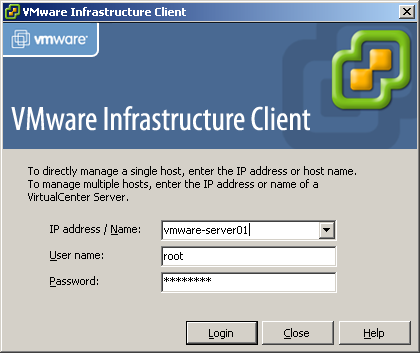
Attempt to connect VMware Server without the port specified
… they get connection refused error and give up.
To access your VMware Server from Infrastructure Client, you have to be a bit more specific, and provide a port number to connect to:

VMware Server with Infrastructure Client
That's it, hope this quick tip helps you!
Hi,
Thank you for a brilliant tip. I've actually never thought of adding the port address behind the servers IP-address.
At the moment I'm running VMware ESXi instead on my home server booting from USB. After some modifications I was able to use the machines SATA-controller to add a local datastore.
If anyone wants to read about my setup I've described it here: http://blog.torh.net/2009/02/22/running-vmware-esxi-hypervisor/
Thanks for a comment and for sharing a link, I'll follow your blog from now on!
Another big thank you from me. The web client is painfully slow.
Now I'm wondering if there's a way to use the VMWare Converter to connect directly to a VMWare Server host?
Hi Catemaco,
I haven't used VMware Converter lately so wouldn't know the answer yet, but see no reason why this would be impossible. A VMware Server host is nothing but a Windows or Linux OS, so it should be easily convertable.
This didn't work for me, so I tried https://server:8333 instead of just server:8333 and it worked. Thanks!
hi,
Can you tell more about security and comfortable in that solution vs web interface (use https)
Muchas gracias!
Irregardless is not a word, thanks for the great tip!
Thanks so much for your comment, Glen – fixed 🙂
Hi There,
I can not find The VMware Infrastructure Client to download. Any hints please?
Thanks in advance!
Thank you for your post. In the back of my mind I wondered. Your post gave me the motivation I needed! 🙂 ip:8333 worked for me.
vmware infrastructure client could not establish a connection with server "192.168.254.99". Details: The server closed the connection.
vmware infrastructure client could not establish a connection with server "192.168.254.99". Details: The server closed the connection.
— never mind!
— re-read the (correct) log and noticed the 'App' service was reporting problems with the /usr/lib/vmware/settings.
I'm traing with vSphare Client 4.1 (last version) to conect VMware Server 2 (last version) and say that I should update my client software. Why?
With a completely fresh install of vSphere Client there is a step missing, there are special client files you need to install. See link below.
Accessing VMWare Server 2 with vSphere Client (the unsupported way) by Andrea Benini
http://www.linux.com/community/blogs/accessing-vmware-server-2-with-vsphere-client-the-unsupported-way.html
You save my live!
thx.
same prob here, using vSphere, it tries to download something from the vServer which is not available (404).
how can i get the VI Client if I use the free vServer 2.0?
regards
pls help me to configure virtual desktop machine throgh VDM